# Common questions
The following FAQs provide you with an overview of common questions about our vendor management.
- How can I register for the Coupa Supplier Portal (CSP)?
- How can I add another user to my CSP account?
- How can I contact the Indirect Procurement department of Zalando?
- You forgot your password for the Coupa Supplier Portal (CSP)?
- What is a DUNs Number and how is it used?
- What happens if my company does not want to work with the eProcurement tool?
# How can I register for the Coupa Supplier Portal (CSP)?
If Zalando is looking to work with you or we are already working with you, our indirect buyers will email you to sign up for the Coupa Supplier Portal (CSP).
The email looks like the following and comes directly from the CSP as a system mail to you. If you do not find an email in your mailbox, please look also in your spam order.
- The link to the portal is at the very end of the email, so please scroll down to the bottom and click on the link.
Note: Please only use the link in the email sent to you. The link from the following screenshot is for illustrative purposes only and does not lead you to the supplier portal!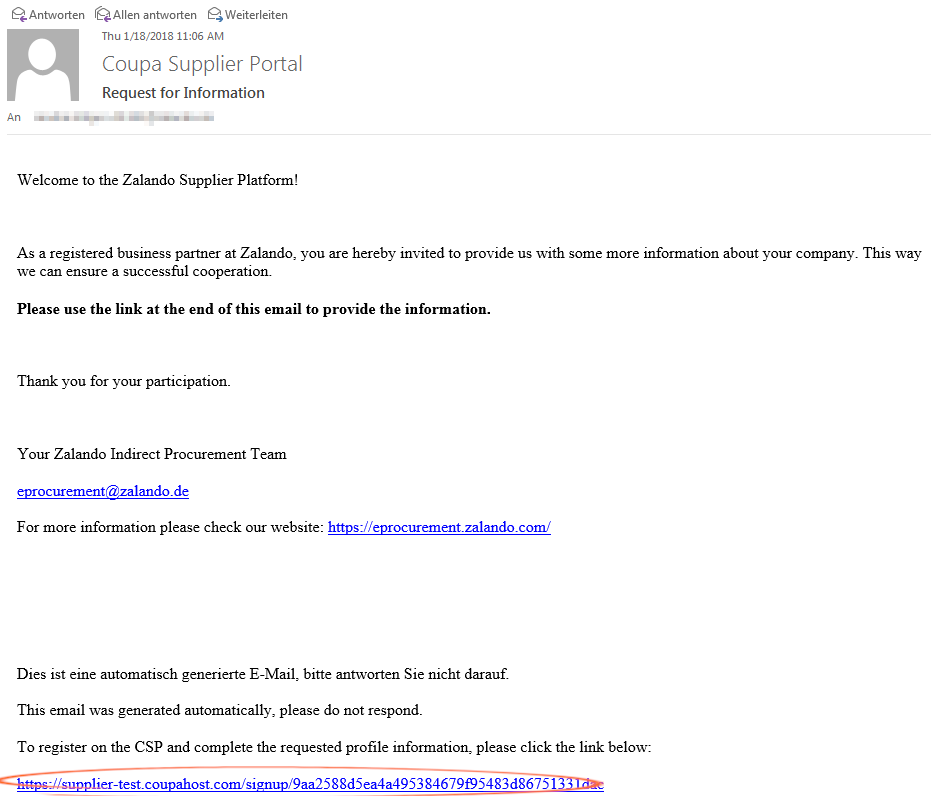
- The link directs you to the registration page of the platform. If the page is displayed in a different language, you can easily change it at the bottom of the page. The mandatory fields are already filled, you only have to create a password.
Confirm it by typing it again and then tick the box “I accept the Privacy Policy and Terms of Use”, if you have read it. Please also check the box next to “I’m not a robot” to provide it with a hook. Finally complete the registration by clicking on the “Submit” button.
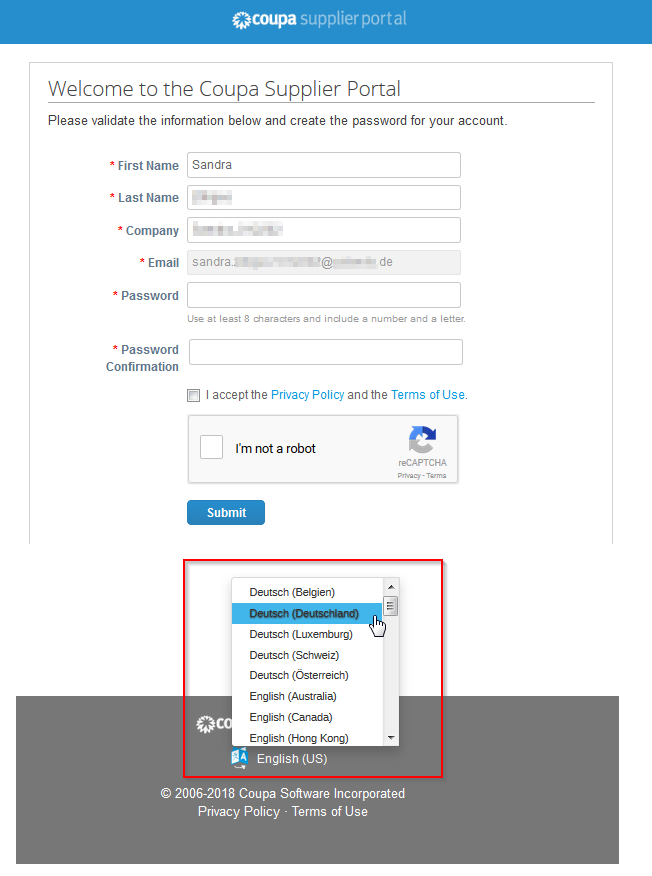
- Now you will be redirected to your newly created company profile. If you like, you can get acquainted with the platform by clicking on the “Take Tour” button. Otherwise just “close” the window.
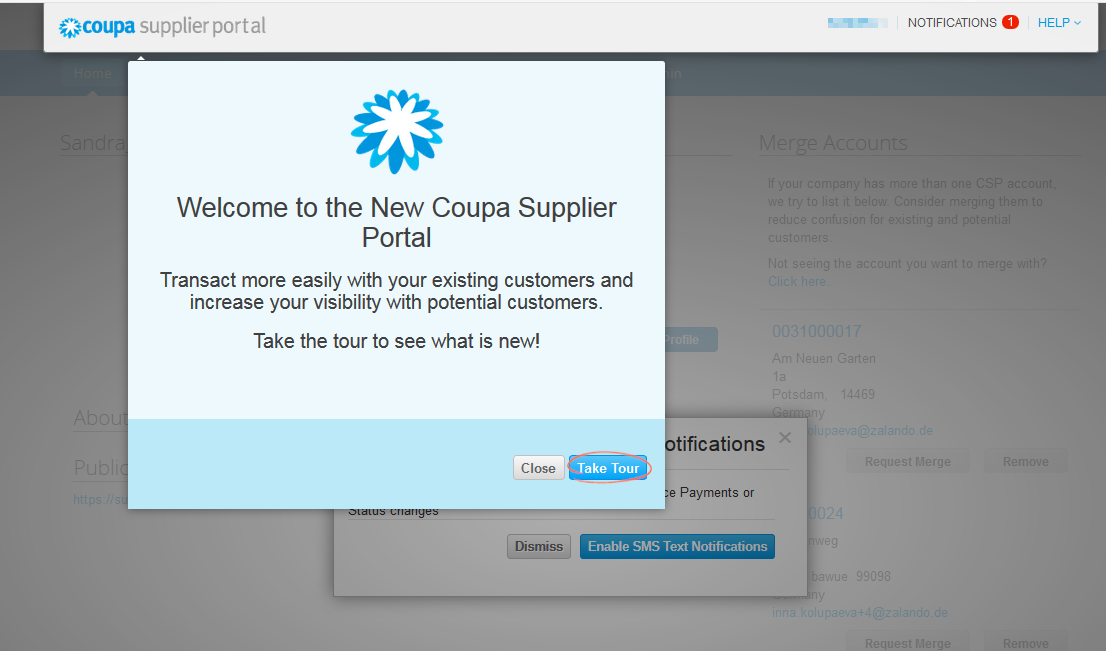
- When you successfully registered in CSP, you must create your “Legal Entity” profile in “Admin” tab:
- Go to “Admin” tab
- Click on “E-Invoicing Setup”
- Create a new Legal Entity by clicking on “Add new Entity”
- Fill in the information in full and click „Continue“.
- Now, fill in the rest of the information and then click on „Save and continue“ below.
- Please provide your actual banking information that will be used by Zalando for the invoicing.
You can now log in to your company profile for Zalando SE at any time, update your data and manage it yourself. If you have any questions, please contact us via eprocurement@zalando.de.
# How can I add another user to my CSP account?
The responsibilities within your company changed or you want to add another user to your Coupa Supplier Portal (CSP) Account? Simply follow the short step by step instructions:
- Please log into the CSP: https://supplier.coupahost.com/home (opens new window)
Go to the tab “Admin” and click on “Invite User” to add another user to your company account.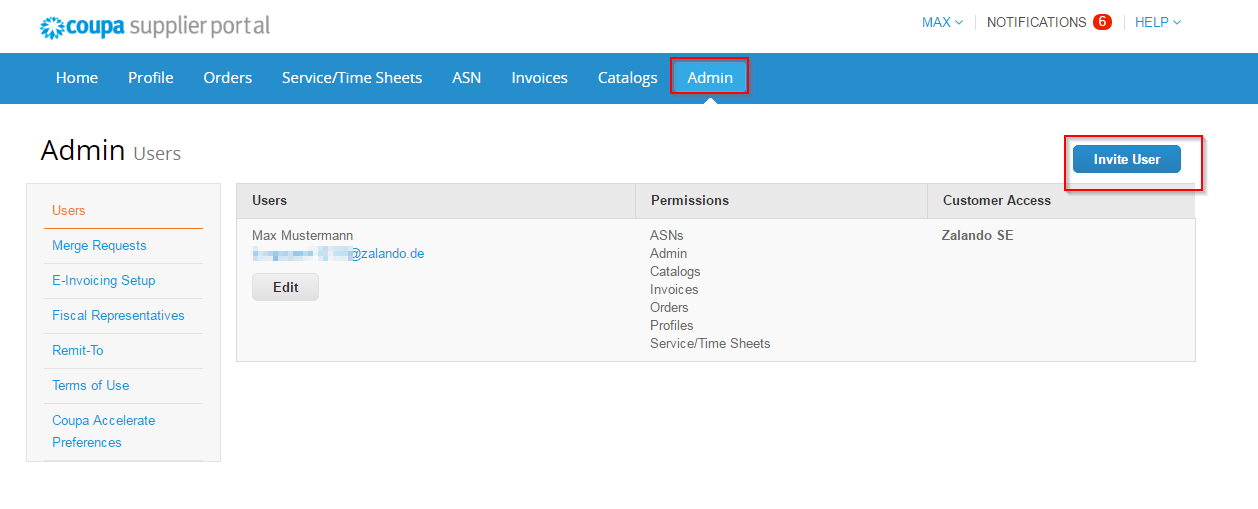
- Please enter the necessary information of the new user and adjust the permissions and customers respectively. By clicking “Send Invitation” the new user will receive a system email including a link to create a login to your company account.
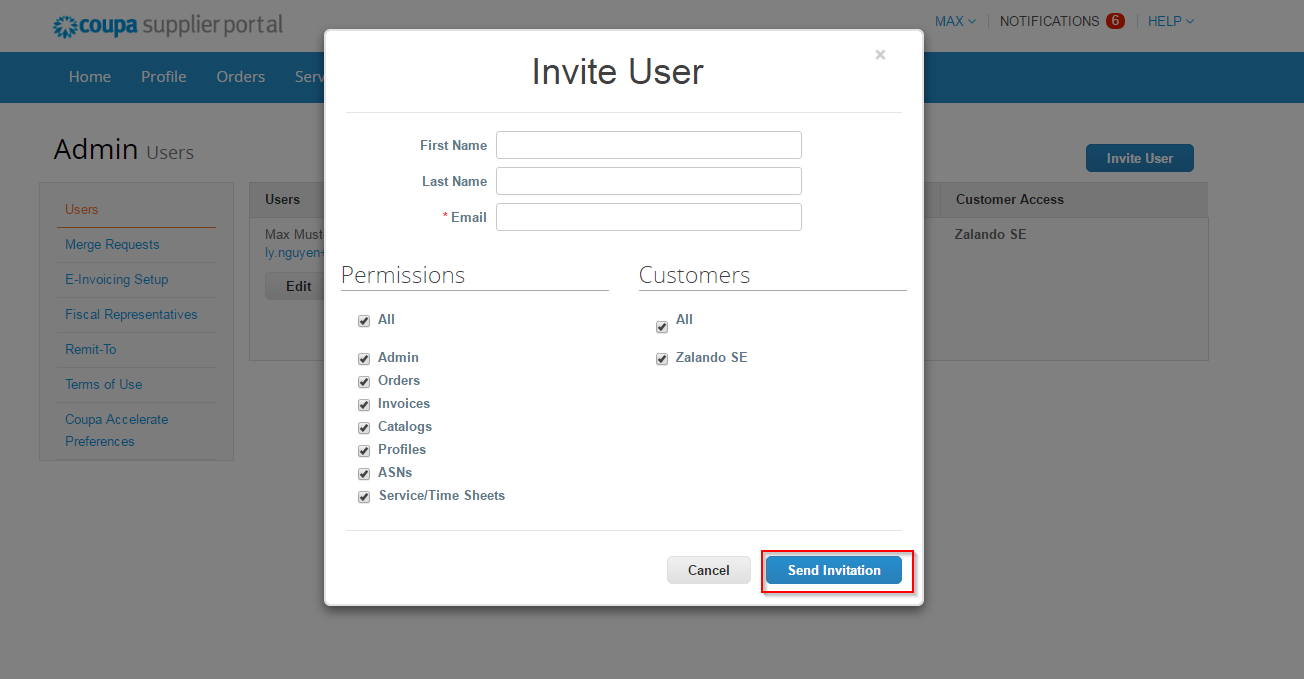
- To deactivate a user from your company account please go to the tab “Admin”, choose the respective user and click on “edit”.
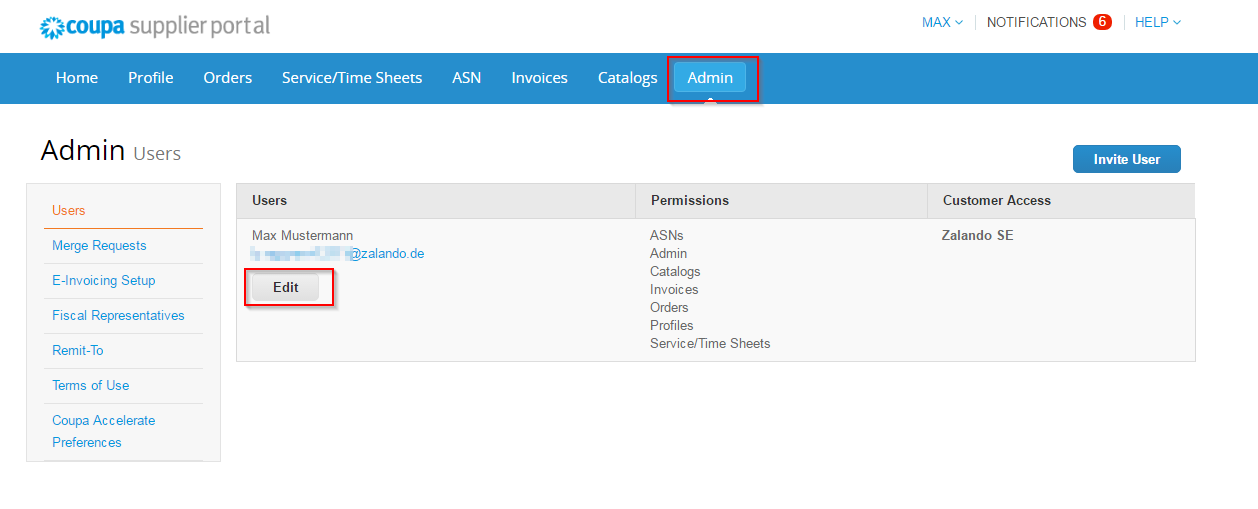 A new window opens where you can either adjust the user’s permissions and “save” it or “deactivate user”.
A new window opens where you can either adjust the user’s permissions and “save” it or “deactivate user”.

# How can I contact the Indirect Procurement department of Zalando?
You can reach us via e-mail: eprocurement@zalando.de We will get back to you as soon as possible.
# You forgot your password for the Coupa Supplier Portal (CSP)?
Do not worry! This is how you easily reset your password:
- Click “Forgot password” and you will receive an email to reset your login.
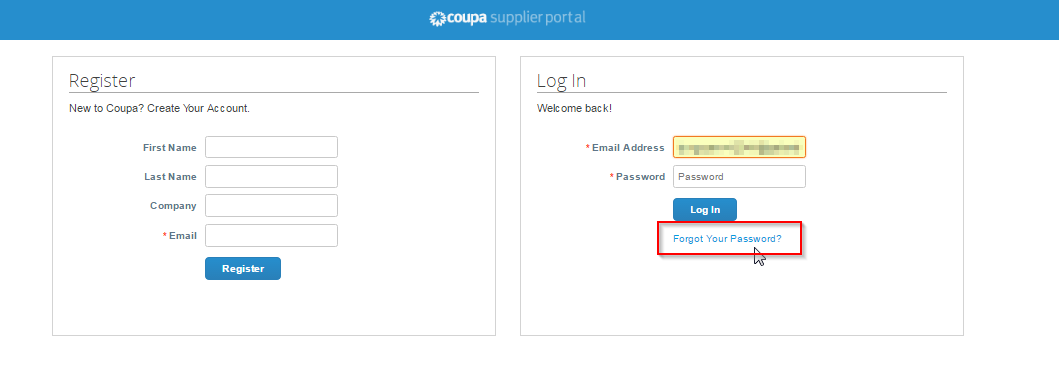
- You will be redirected to the next window, where you will be asked for your email address. Please insert the email address you used to register for the CSP. Then simply check the box to verify you are not a robot and click on “submit”.
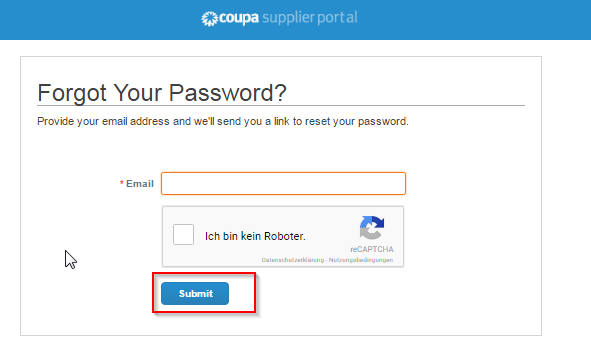
- The green banner will tell you that your submission was successful.
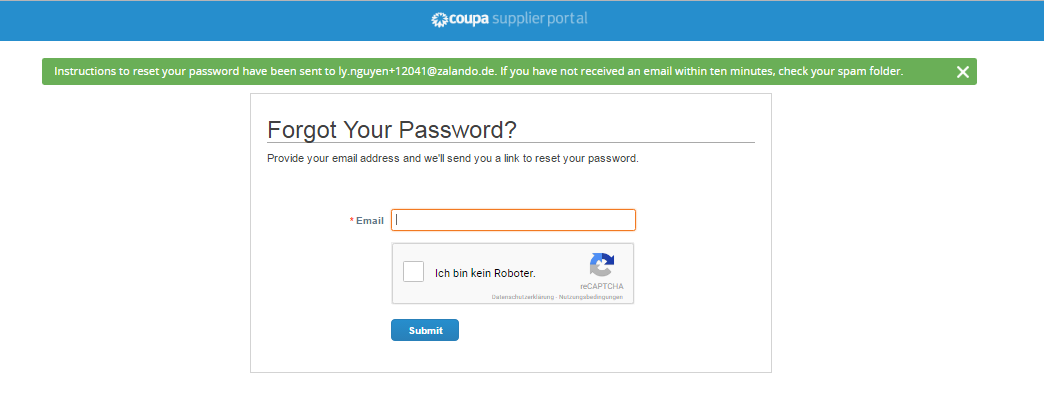
- You will receive a system email with a link to reset your password. Please follow the link

- A new window opens, where you can enter your new password, confirm and submit it. Now you can log onto the CSP with your new login credentials.
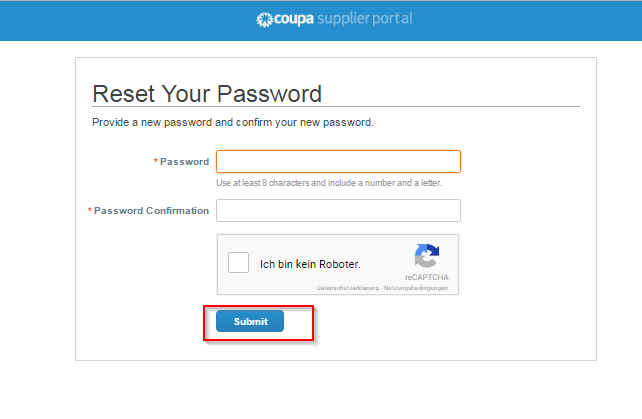
# What is a DUNs Number and how is it used?
D-U-N-S stands for „Data Universal Numbering System“, a system for company identification. You can request your number without charge at https://www.upik.de/dunsanfordern.html (opens new window)
The indication is optional.
# What happens if my company does not want to work with the eProcurement tool?
We reserve the right to transmit orders from our eProcurement system and we demand our suppliers to provide us with the necessary data. Information about the most important advantages can be found here.
